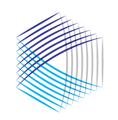This article and video demonstrate how to quickly find, view and print a Reputational Due Diligence profile report
Follow these simple steps to view or print Reputational Due Diligence Profile reports, either for management companies or individuals.
View / Print the Manager Reputational Due Diligence Profile
- Find the Manager Profile you're interested in viewing.
- On your Home Activity Page - Filter for Reputational Due Diligence Module
- Scroll through or Search by management company
- Locate the Asset Management Company Reputational Due Diligence Profile
- Click on "View Details"
- Click on the Printer Icon in the top right
View / Print the Individual Reputational Due Diligence Profile
- On Your Home Activity Page - Find the Manager Profile you're interested in viewing.
- Filter for Reputational Due Diligence Module
- Scroll through or Search by management company
- Locate the Individual Reputational Due Diligence Profile
- Click on "View Details"
- Scroll through the list of Key Principals
- Select "View Reputational Diligence"
- Review any results by clicking "View Results"
- To Print - Select "View Full Report"
We hope the DiligenceHub Help Center will provide quick answers to your questions as you as you begin to use the app. Please browse the articles at your convenience - and, of course, feel free to send a support ticket or live chat with our team if you have questions at any time.